sharp vision traders
Enhancing Your Trading Experience

SVE Pivots (NT)
- Categories: Indicator, NinjaTrader
- Tags: Pivots
- Type: Free
The SVE Pivots indicator for NinjaTrader is a tool designed to help traders identify potential support and resistance levels in the market.
Note: This download requires NinjaTrader 8 release 8.1.3 or newer.
Introduction to SVE Pivots
The SVE Pivots indicator for NinjaTrader is a tool designed to help traders identify potential support and resistance levels in the market. Developed based on the observation that price swings often move in equal lengths, this indicator projects future price targets by analyzing previous market swings. By incorporating SVE Pivots into your trading strategy, you can potentially enhance your ability to anticipate market movements and make more informed trading decisions.
What Are SVE Pivots?
SVE Pivots are a form of pivot points that provide multiple layers of support and resistance levels. These levels are calculated using the previous trading period's high, low, and close prices. The indicator projects seven key levels:
- Three Resistance Levels: R1, R2, R3
- Three Support Levels: S1, S2, S3
- Pivot Point (PP): The central level that often acts as a balance point between bullish and bearish sentiments.
In addition to these, the SVE Pivots indicator also includes intermediate levels known as mean values:
- Resistance Mean Values: R1M, R2M, R3M
- Support Mean Values: S1M, S2M, S3M
- Previous High (HH) and Previous Low (LL): Reference points from the previous trading period.
Key Features of the SVE Pivots Indicator
- Customizable Pivot Levels: Choose which pivot levels to display based on your trading style.
- Custom Close Time Setting: Adjust the closing time used for pivot calculations to suit different trading sessions or markets.
- Label Display: Option to show or hide labels for each pivot level, helping you quickly identify key levels on the chart.
- Adjustable Styling: Customize line colors, styles, and opacity to match your chart's theme.
- Font Customization: Adjust the font family, size, and boldness of pivot labels for better visibility.
- Real-Time and Historical Data: The indicator works on real-time data and can display historical pivot levels for backtesting purposes.
The Importance of Custom Close Time
What Is Custom Close Time?
The SVE Pivots indicator allows you to set a Custom Close Time, which defines the end of the trading period used for calculating pivot levels. By default, the indicator uses the standard market close time. However, different markets or trading strategies may require a different closing time to align with specific trading sessions or to account for extended trading hours.
Setting Closing Time
- Default Setting (0): Using "0" as the close time will use the standard market close time.
- Custom Time Format: Enter the desired close time in a "HH:MM" format (e.g., "8:30", "13:00", "12:00").
- Valid Entries: Ensure the time entered is valid and within a 24-hour format. Invalid entries will result in an error, and the pivots won't display.
How to Use SVE Pivots in Your Trading
1. Identifying Support and Resistance Levels
The primary use of SVE Pivots is to identify potential support and resistance levels where the price may reverse or consolidate.
- Support Levels (S1, S2, S3): Indicate where the price may find buying interest and potentially move upwards.
- Resistance Levels (R1, R2, R3): Indicate where the price may encounter selling pressure and potentially move downwards.
- Pivot Point (PP): Acts as a key level that can signal the overall market sentiment. Trading above the PP suggests bullish sentiment, while trading below indicates bearish sentiment.
2. Planning Entries and Exits
- Entry Points:
- Buy Near Support: Consider entering long positions near support levels (S1, S2, S3) if the price shows signs of bouncing.
- Sell Near Resistance: Consider entering short positions near resistance levels (R1, R2, R3) if the price shows signs of reversing.
- Exit Points:
- Profit Targets: Set profit targets near the next pivot level in the direction of your trade.
- Stop Losses: Place stop losses just below support levels for long positions or just above resistance levels for short positions.
3. Adjusting for Different Trading Sessions with Custom Close Time
By setting a custom close time, you can tailor the pivot calculations to match specific trading sessions or strategies:
- Align with Global Markets: For example, if you're trading during the European session, you might set the close time to align with the end of the London session.
- Focus on Specific Time Frames: If your strategy focuses on morning trading activity, you can set the close time to midday to reflect the high, low, and close of that period.
4. Confirming Trends
Combine SVE Pivots with other indicators or chart patterns to confirm trends:
- Bullish Signals: Price consistently trading above the pivot point (PP) and breaking through resistance levels.
- Bearish Signals: Price consistently trading below the pivot point (PP) and breaking through support levels.
Customizing the Indicator to Your Needs
Display Options
- Show or Hide Specific Levels: Choose which pivot levels to display. For example, you may only want to see the primary support and resistance levels (S1, R1).
- Show Historical Pivots: Decide whether to display pivot levels from previous trading periods to analyze past market behavior.
- Custom Close Time: Adjust the close time in the settings to change the calculation period for pivot levels, aligning them with your preferred trading hours.
Label Customization
- Show Pivot Labels: Toggle labels on or off for each pivot level.
- Font Settings:
- Font Family: Choose from various font styles like Arial, Calibri, or Times New Roman.
- Font Size: Adjust the text size for better readability.
- Bold Text: Make labels bold to stand out more prominently.
- Text Positioning: Adjust the pixel displacement to fine-tune the label position relative to the pivot line.
- Text Color and Opacity: Customize the color and transparency of the text labels.
Line Styling
- Line Opacity: Adjust the transparency of the pivot lines to avoid cluttering your chart.
- Line Colors and Styles: Customize each pivot line's color, thickness, and style (solid, dashed, dotted) to differentiate between levels.
Review the screenshots and video for setup options.
Click here for a list of all of NinjaTrader's Downloads.
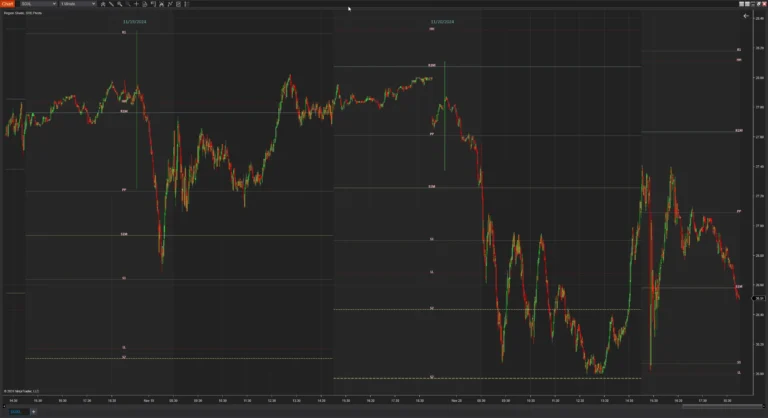
Screenshots
Media
