sharp vision traders
Enhancing Your Trading Experience

Moving Average ATR Bands (NT)
- Categories: Indicator, NinjaTrader
- Tags: Adaptive, ATR, Moving Average
- Type: Free
The Moving Average ATR Bands indicator for NinjaTrader is a tool to assess market trends and volatility.
Note: This download requires NinjaTrader 8 release 8.1.3 or newer.
Enhancing Your Trading with the Moving Average ATR Bands Indicator
The Moving Average ATR Bands indicator for NinjaTrader provides traders with a powerful tool to assess market trends and volatility. It combines the principles of moving averages and Average True Range (ATR) to create dynamic support and resistance levels. This indicator is highly versatile, offering multiple customization options to suit various trading strategies. This indicator is similar to Keltner channel except that the ATR bands are based on the moving average itself rather than the closing price. The optionality with moving average selection is also a distinction.
Understanding the Moving Average ATR Bands Indicator
Core Components
- Primary Moving Average: Serves as the central line of the indicator.
- Secondary Averaging: An optional feature that allows you to apply an additional layer of smoothing to the primary moving average.
- ATR Bands:
- Bands plotted above and below the main average, representing dynamic support and resistance levels.
- Calculated using multiples of the ATR over a specified period.
- Two sets of bands (Band 1 and Band 2) with customizable multipliers.
Key Features and Customization Options
1. Wide Selection of Moving Average Types
For the Primary Moving Average, you can choose from:
- Simple Moving Average (SMA): A basic average of prices over a specified period.
- Exponential Moving Average (EMA): Gives more weight to recent prices, making it more responsive.
- Hull Moving Average (HMA): Reduces lag and improves smoothing.
- Weighted Moving Average (WMA): Assigns heavier weights to recent data.
- Wilders Moving Average: A smoothing technique that is less sensitive to short-term fluctuations.
- Triangular Moving Average (TMA): A double-smoothed SMA, placing emphasis on the middle portion of the data.
- Volume Weighted Moving Average (VWMA): Weights prices based on volume.
- Triple Exponential Moving Average (TEMA): Reduces lag by combining multiple EMAs.
- Arnaud Legoux Moving Average (ALMA): Focuses on reducing lag and noise.
- Adaptive Exponential Moving Average (AEMA): Adjusts its sensitivity based on market volatility.
- Kaufman Adaptive Moving Average (KAMA): Adapts to market conditions using efficiency ratios.
- Fractal Adaptive Moving Average (FRAMA): Adjusts based on fractal geometry and market volatility.
2. Secondary Averaging Options
- Purpose: To apply additional smoothing to the primary moving average.
- Options:
- None: No secondary averaging applied.
- Simple Moving Average (SMA)
- Exponential Moving Average (EMA)
- Hull Moving Average (HMA)
- Weighted Moving Average (WMA)
- Wilders Moving Average
- Triangular Moving Average (TMA)
- Volume Weighted Moving Average (VWMA)
- Triple Exponential Moving Average (TEMA)
3. Smoothing Methods
- None: Uses the secondary averaged value as is.
- Polynomial Smoothing: Averages multiple periods to reduce noise.
- Laguerre Smoothing: Applies a Laguerre filter for advanced smoothing.
- Gamma Parameter: Adjusts the degree of smoothing; a lower value provides more smoothing.
4. ATR Bands Customization
- ATR Period: Number of periods used to calculate the ATR.
- Band Multipliers:
- Multiplier 1: Determines the distance of Band 1 from the main average.
- Multiplier 2: Determines the distance of Band 2 from the main average.
- Option to Show or Hide Bands: You can choose to display one or both sets of bands.
5. Input Data Source
- Options: Close, High, Low, Open, HL2 (Average of High and Low), HLC3 (Average of High, Low, and Close), OHLC4 (Average of Open, High, Low, and Close), VWAP (Volume Weighted Average Price)
6. Visual Enhancements
- Apply Shade: Option to visually highlight overbought and oversold zones between the bands.
- Shade Opacity: Adjust the transparency of the shading.
- Bullish and Bearish Colors: Customize the colors used for bullish (oversold) and bearish (overbought) zones.
How to Set Up the Moving Average ATR Bands Indicator
Step 1: Configure Moving Average Parameters
- Select the Input Data Source: Choose the price data that the indicator will use (e.g., Close, HL2, VWAP).
- Choose the Primary Moving Average Type: Select from the extensive list of moving averages based on your trading strategy.
- Set the Lookback Periods:
Step 2: Apply Secondary Averaging (Optional)
Step 3: Configure Smoothing (Optional)
- Choose a Smoothing Method:
- None: No additional smoothing.
- Polynomial Smoothing: Reduces noise by averaging over several periods.
- Laguerre Smoothing: Uses advanced filtering for smoother results.
- Set Smoothing Parameters: Gamma (For Laguerre Smoothing): A value between 0.01 and 1.0.
Step 4: Set ATR Bands Parameters
- ATR Period:
- Number of periods over which the ATR is calculated. The value cannot exceed the main lookback period
- Band Multipliers:
- Multiplier 1: For Band 1 (e.g., 1.1).
- Multiplier 2: For Band 2 (e.g., 1.5).
- Show or Hide Bands:
- Decide whether to display Band 1, Band 2, or both.
Step 5: Customize Visuals
- Apply Shade: Enable shading between the bands for visual emphasis.
- Adjust Shade Opacity: Set the transparency level (0-100%).
- Set Bullish and Bearish Colors: Choose colors that align with your chart's theme.
Interpreting the Indicator
Trend Identification
- Main Average Line:
- Represents the smoothed price trend.
- An upward-sloping Main Average suggests an uptrend.
- A downward-sloping Main Average indicates a downtrend.
Volatility Assessment
- ATR Bands:
- Wider bands imply higher market volatility.
- Narrower bands suggest low volatility and potential consolidation.
Trading Signals
- Bullish Signals:
- Price crosses above the Main Average.
- Price bounces off the lower ATR bands.
- Shading indicates a bullish zone (oversold).
- Bearish Signals:
- Price crosses below the Main Average.
- Price falls from the upper ATR bands.
- Shading indicates a bearish zone (overbought).
Support and Resistance
- ATR Bands as Dynamic Levels:
- Bands can act as support during uptrends and resistance during downtrends.
- Price action around these bands provides clues about potential reversals.
Practical Tips for Traders
- Experiment with Different Moving Averages:
- KAMA and FRAMA: Adapt to market volatility; useful in trending markets.
- ALMA: Reduces lag and smooths out noise, providing clearer signals.
- Adjust Band Multipliers Based on Volatility:
- Use larger multipliers in volatile markets to prevent false signals.
- Smaller multipliers can be effective in stable markets.
Review the screenshots and video for setup options.
Click here for a list of all of NinjaTrader's Downloads.
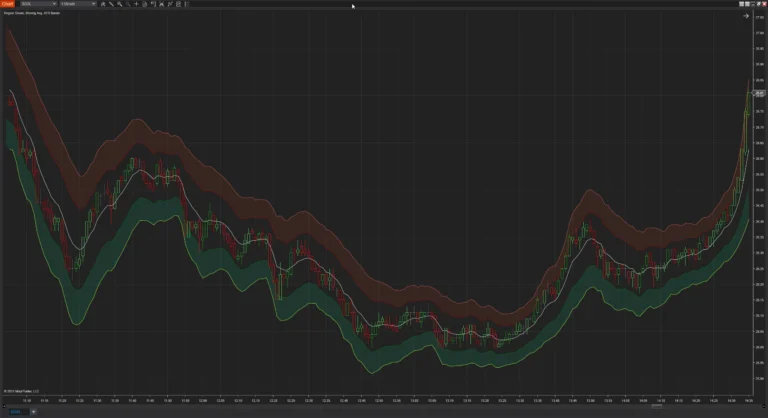
Screenshots
Media
